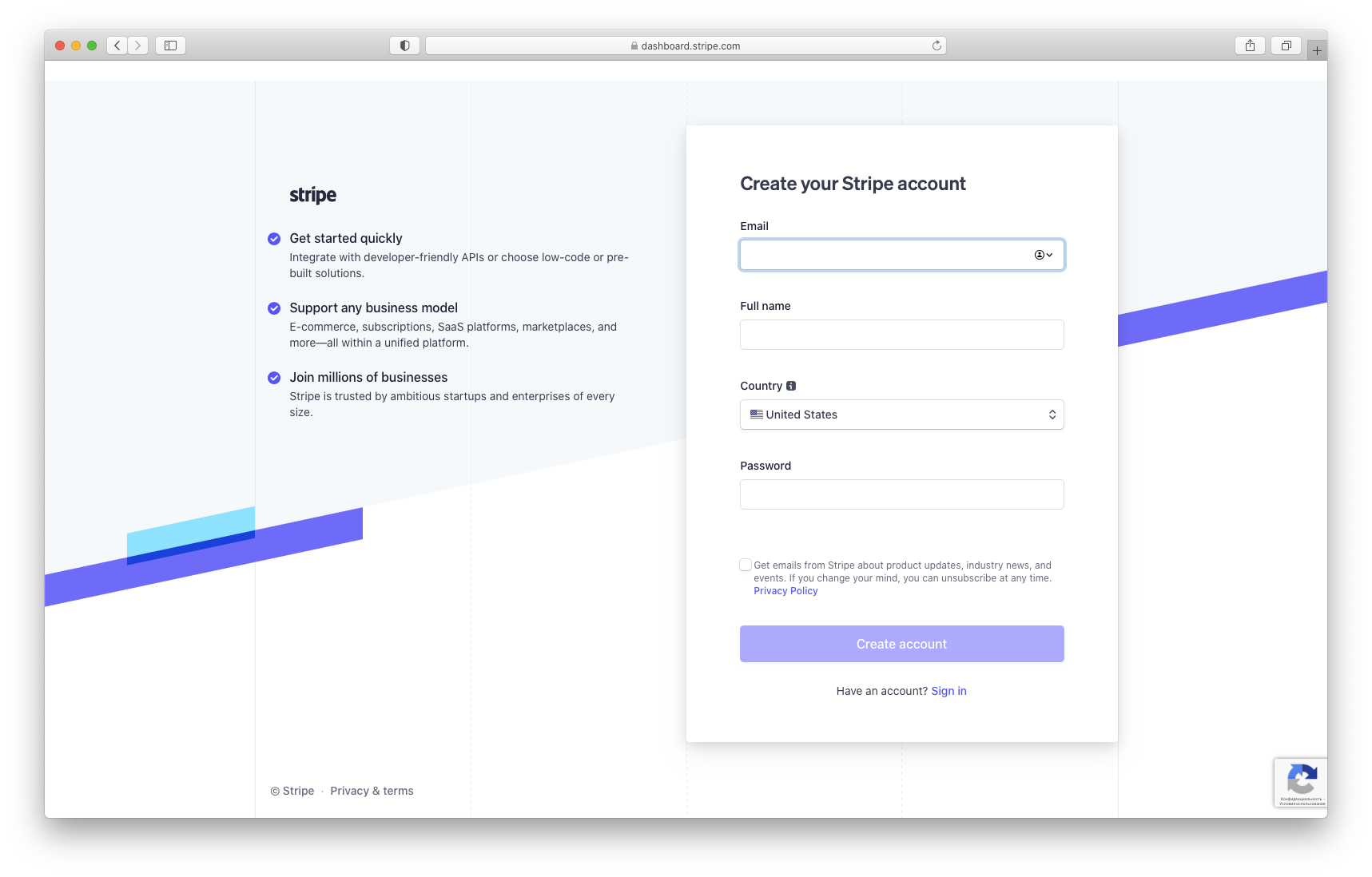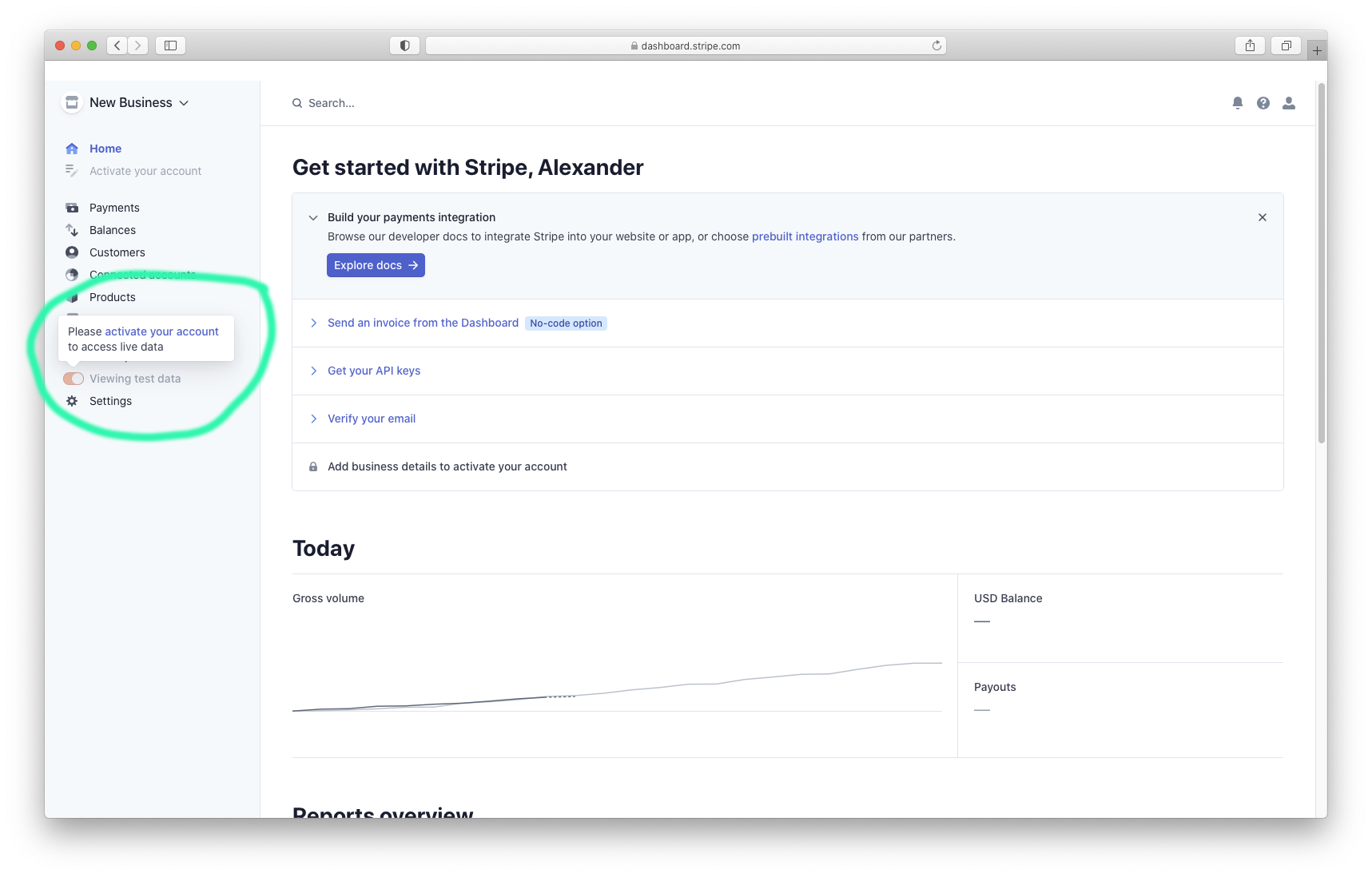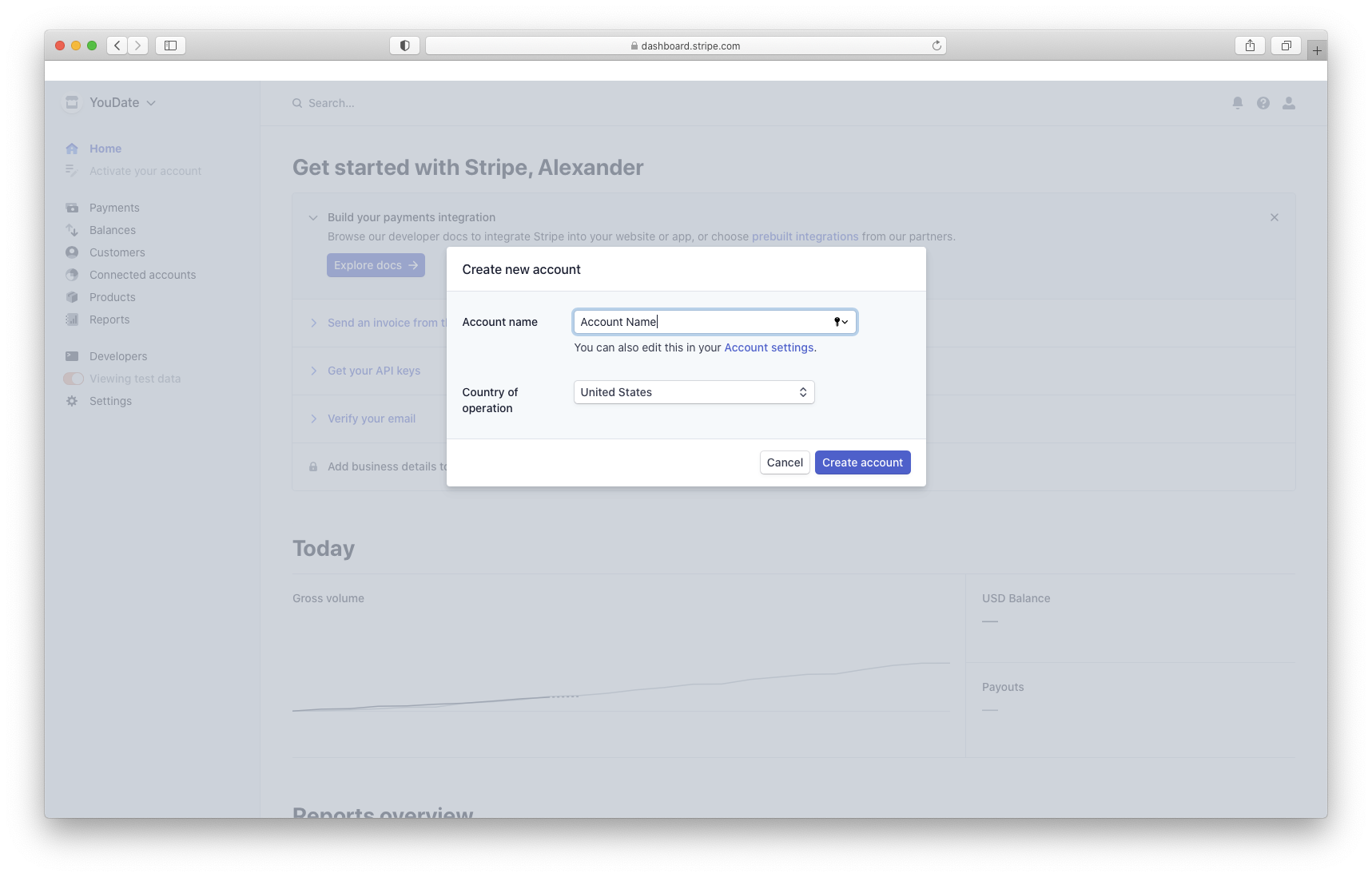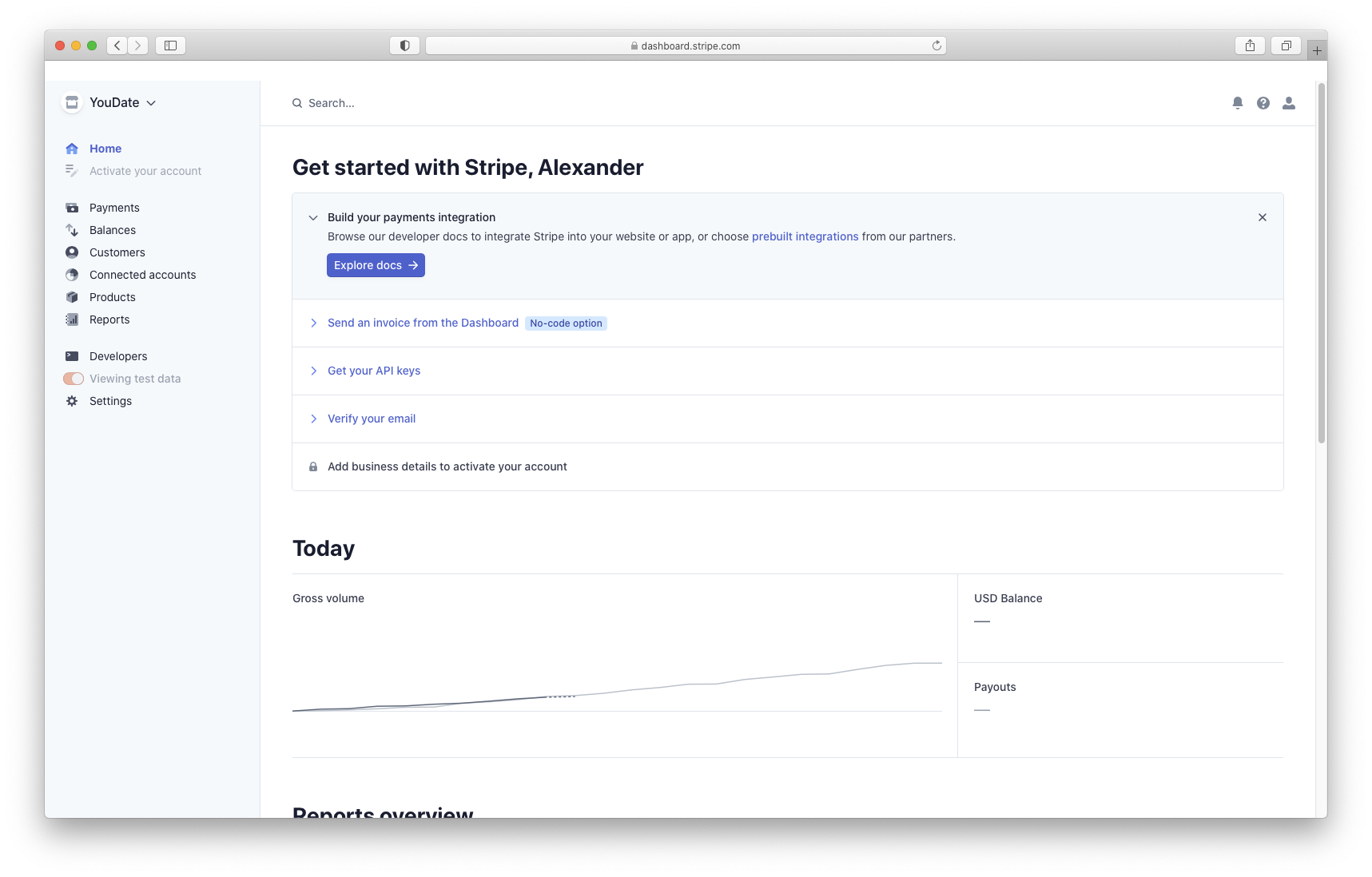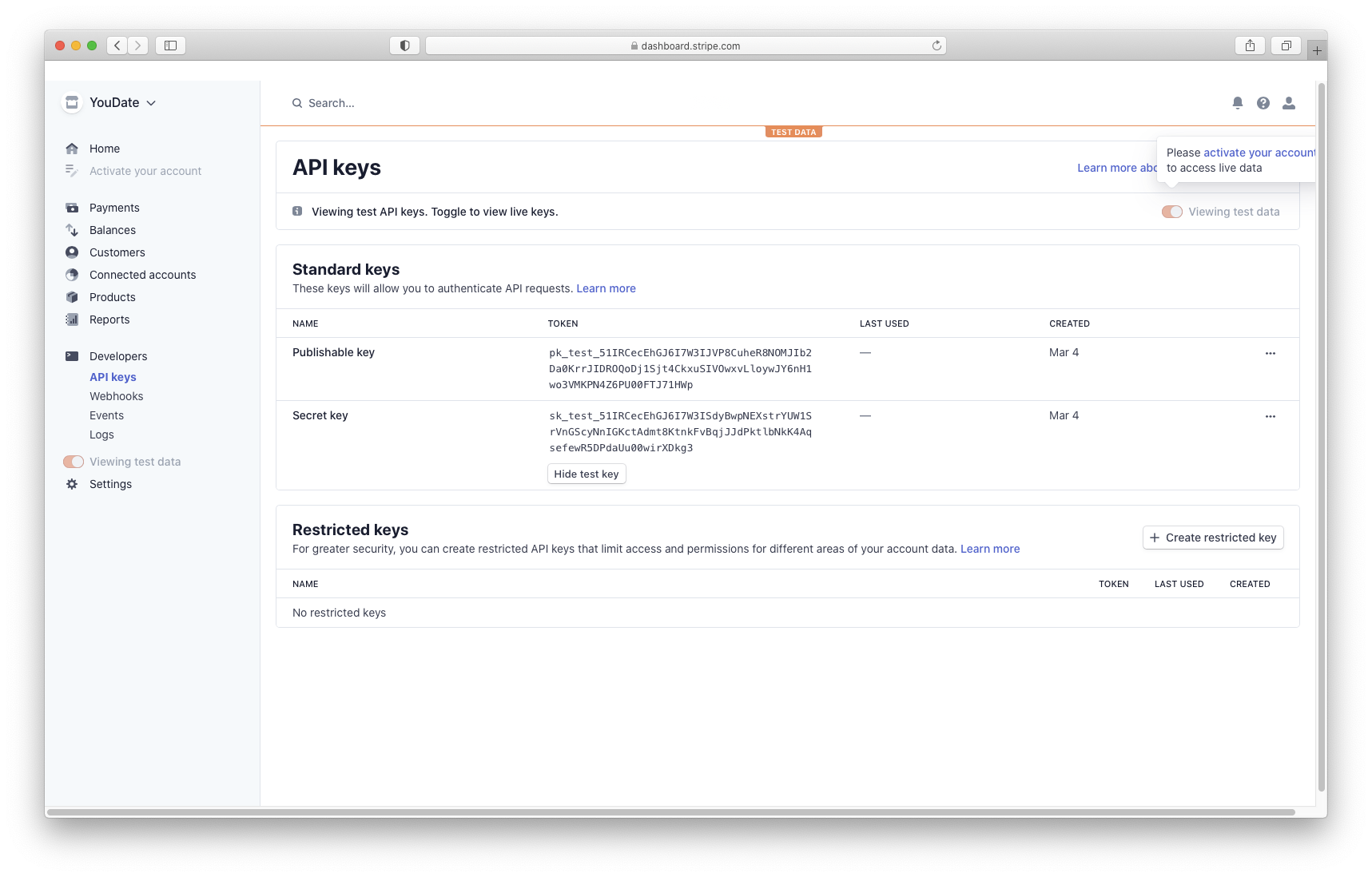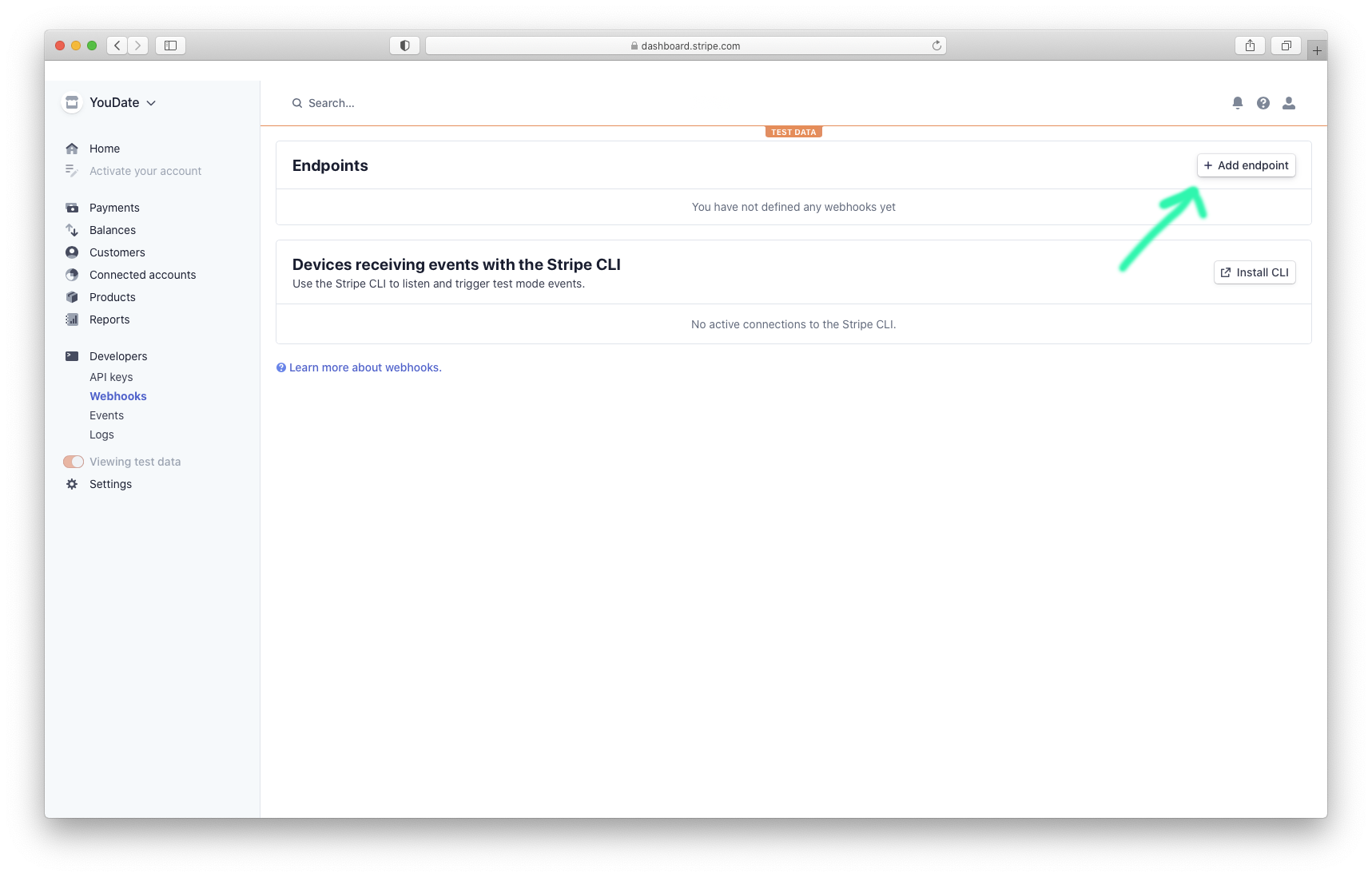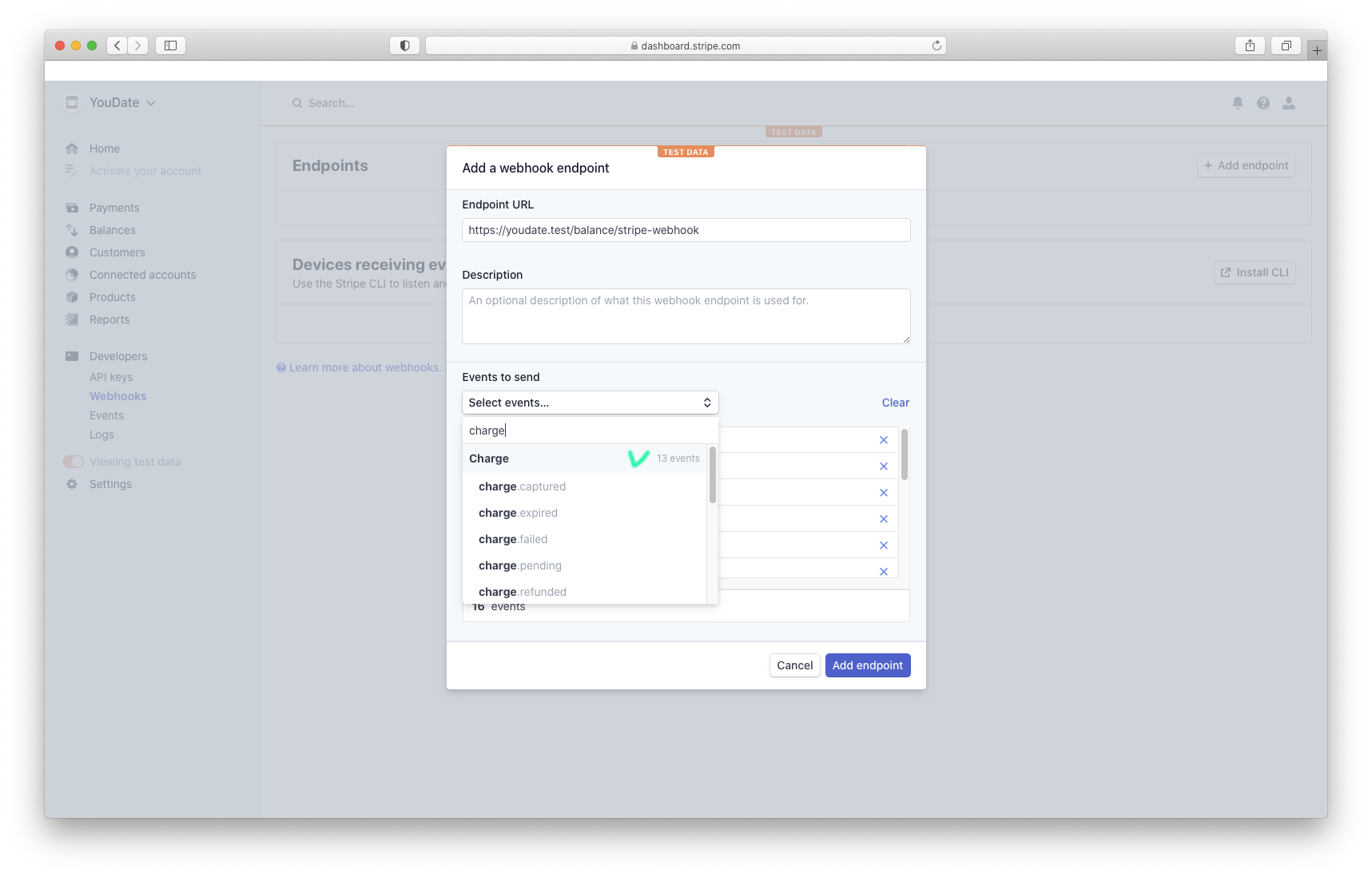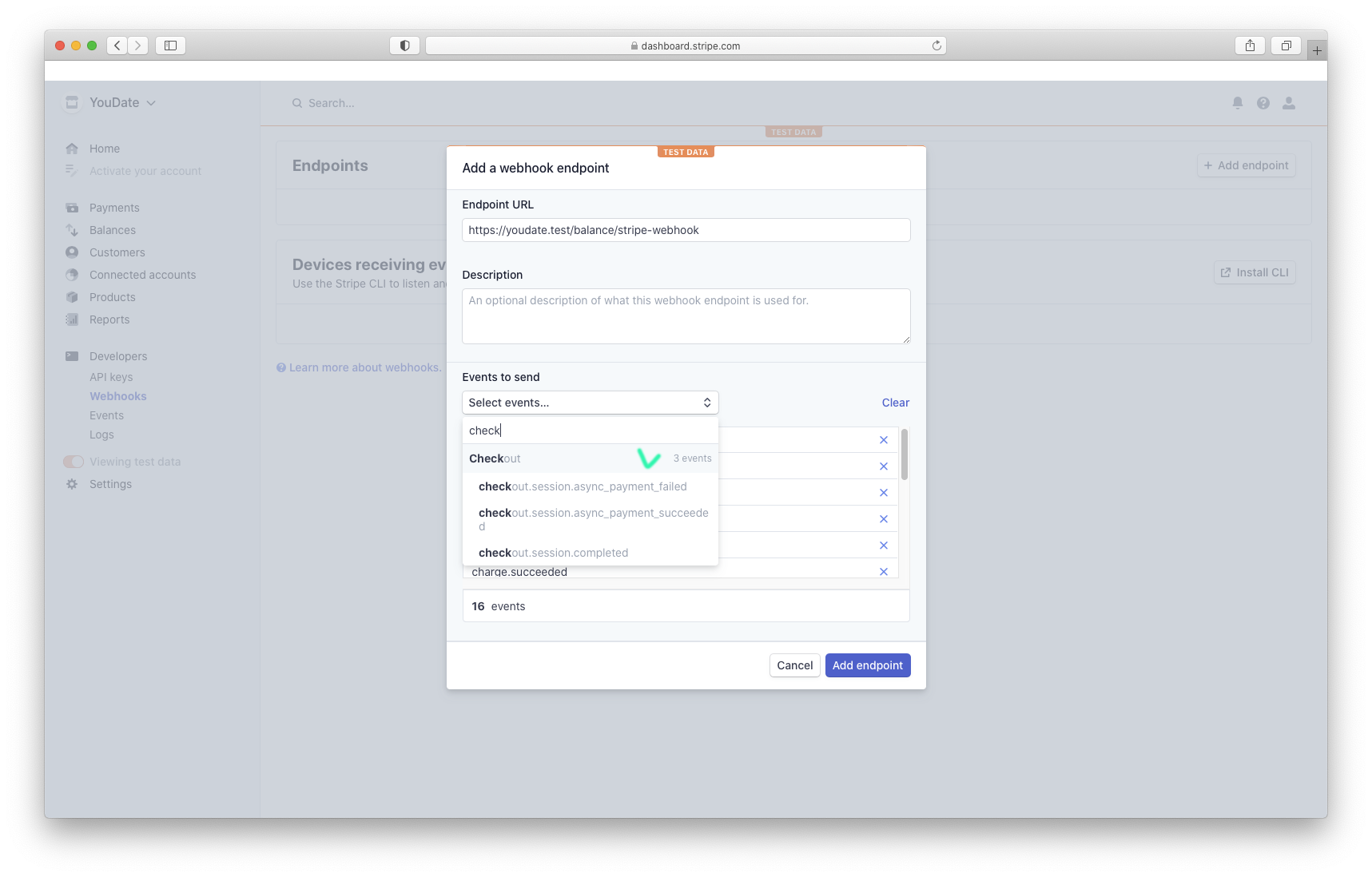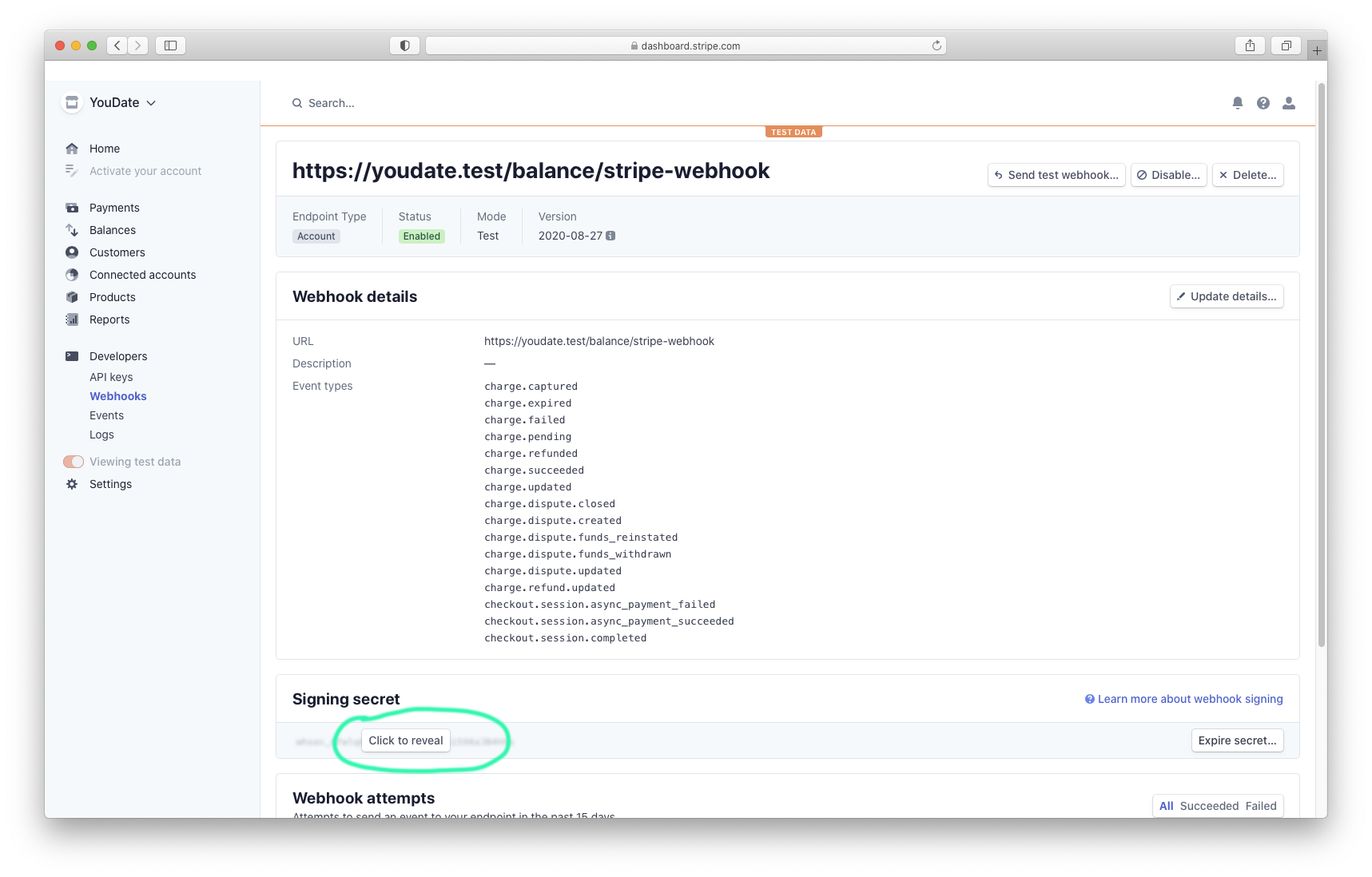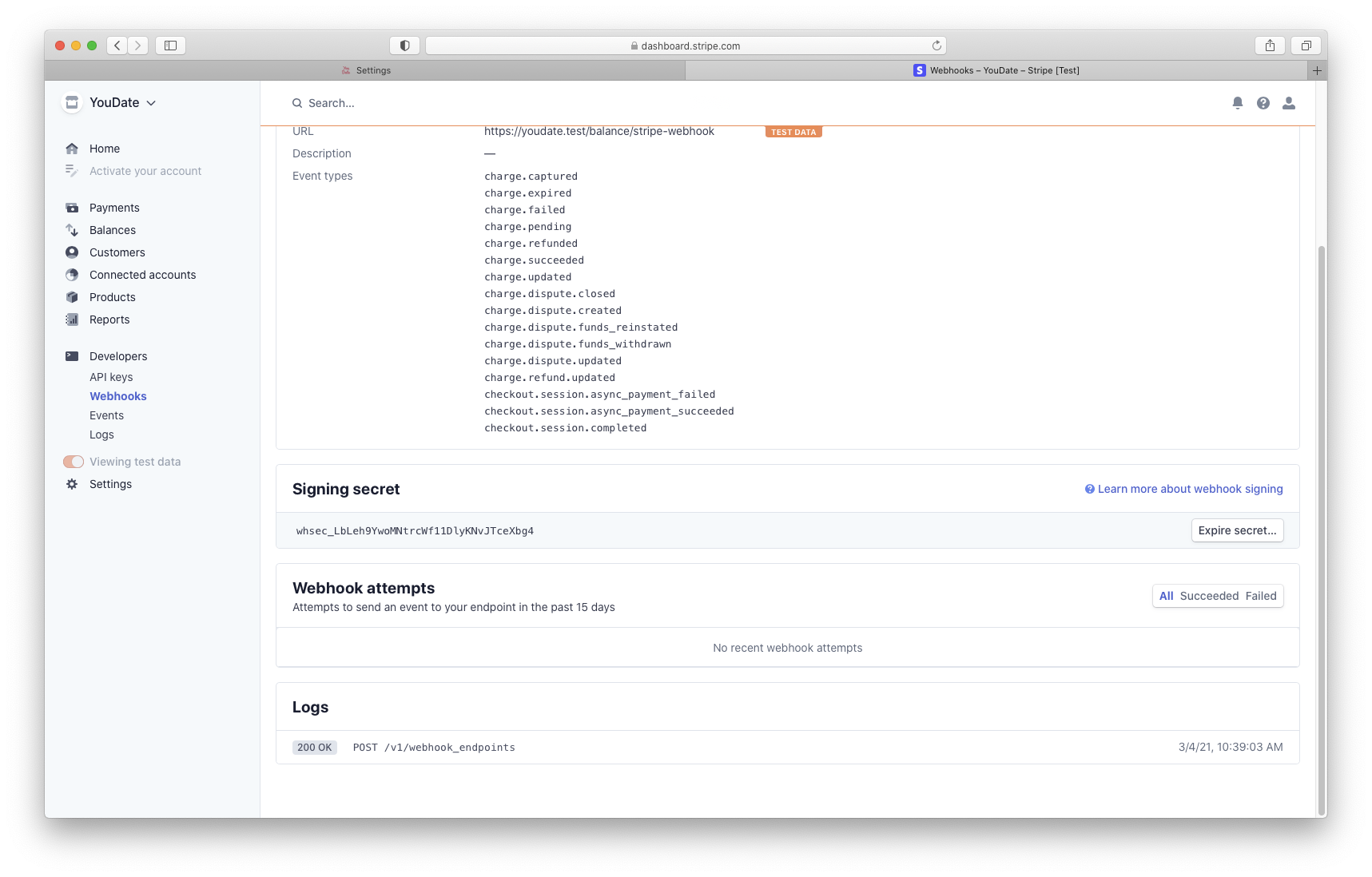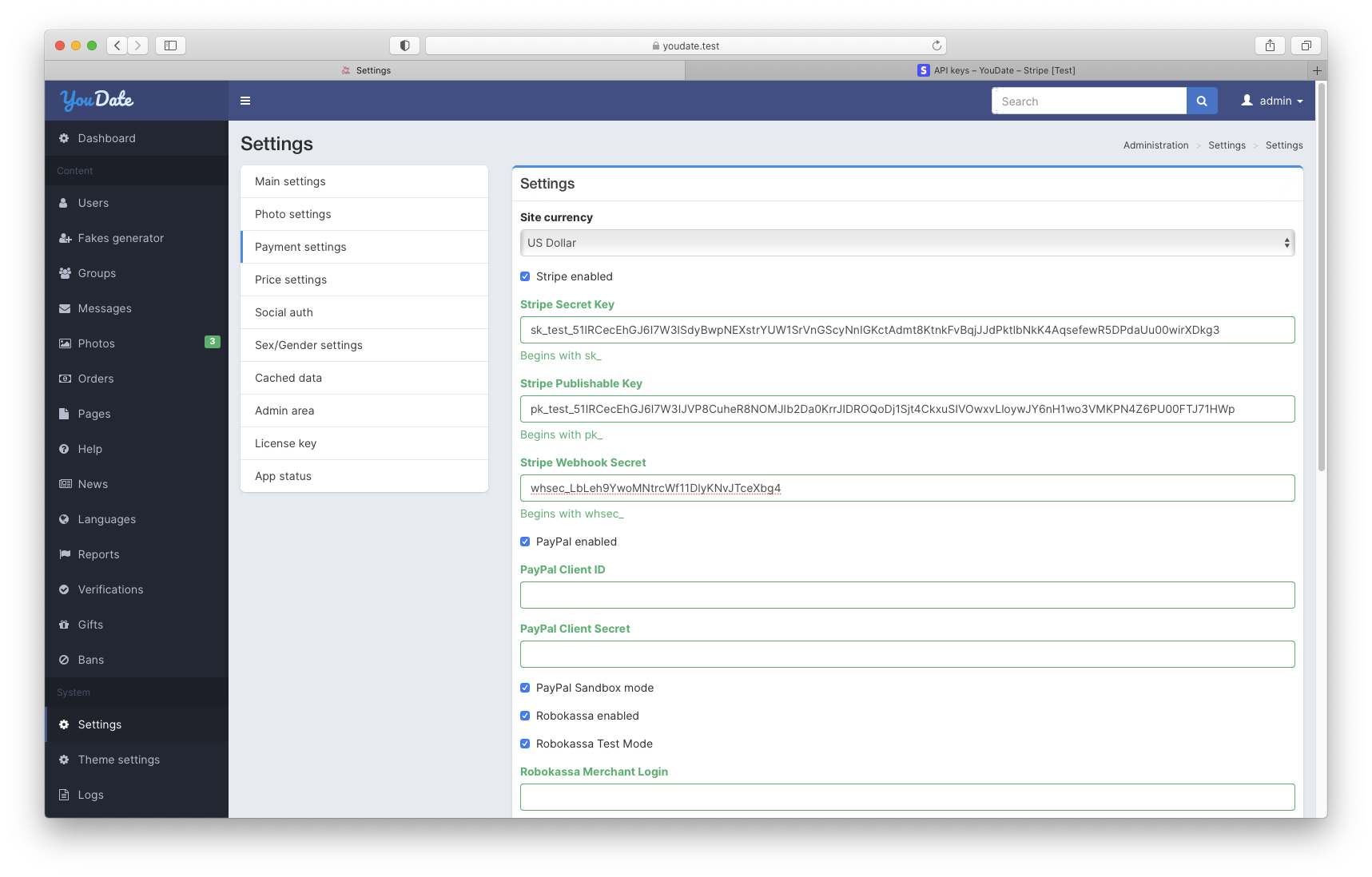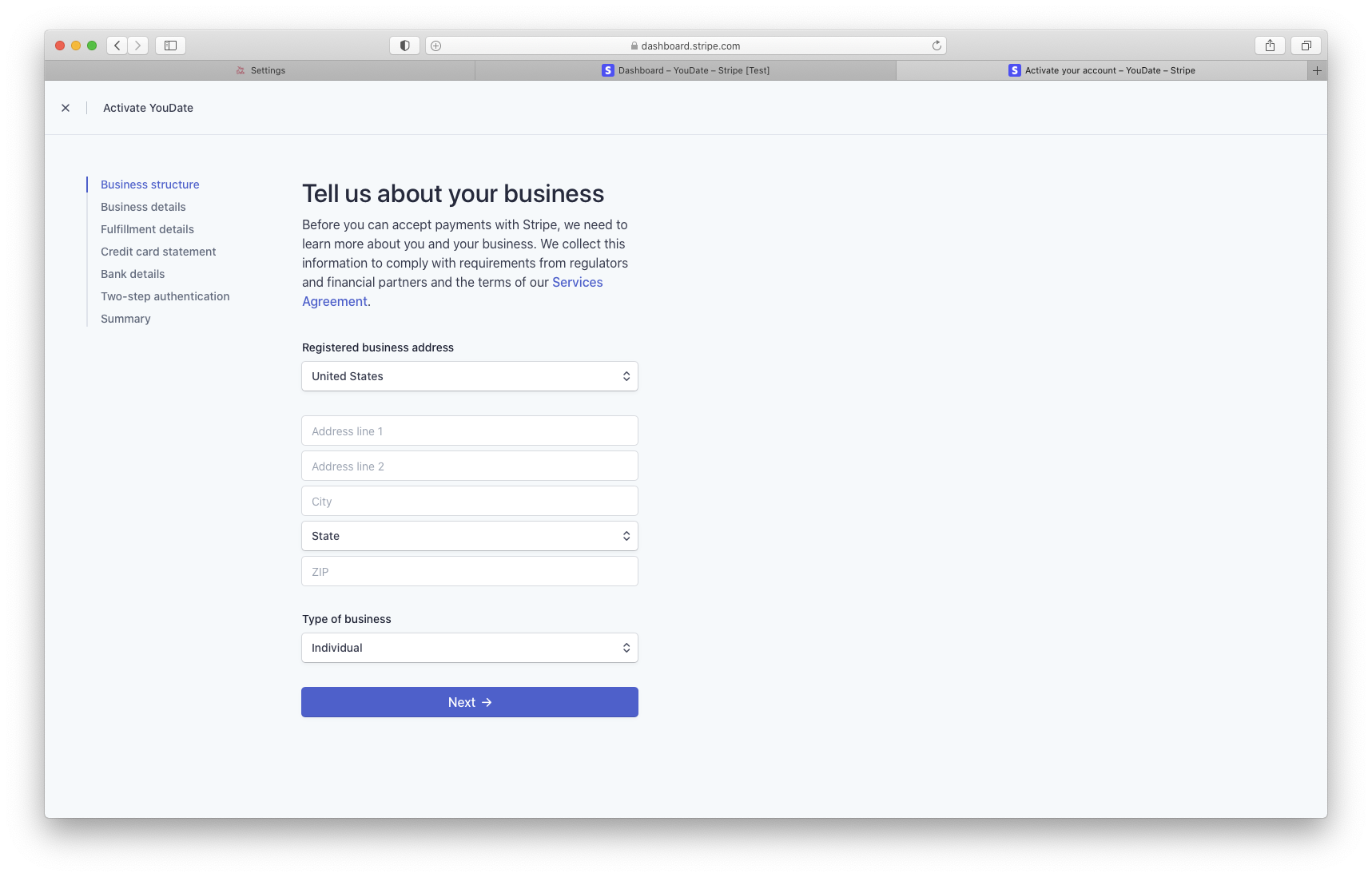Stripe
Sign up¶
Create account if you don't have any: https://dashboard.stripe.com/register
Stripe Business setup¶
After sign up, you'll have a screen like this:
Note
By default your account will be in test mode.
Click on "New Business" button, fill the form, and click "Create account" button:
Now you should have an individual account for your website ("YouDate" in this example)
Then, navigate to menu section Developers > API keys. Click on Publishable Keys and Secret key. Copy these keys somewhere.
Important
Keys that start with sk_test, pk_test are for development and testing purposes only!
After copying the API keys you need to add a webhook. Navigate to Developers > Webhooks, and click on Add endpoint button:
Fill the form and selecting required events, click Add endpoint:
Important
- Endpoint URL should be like this: https://youdate.test/balance/stripe-webhook (set your own domain instead of youdate.test).
- Description optional
- Events to send: select ALL Charge and Checkout events
After creating endpoint you'll have a screen like this:
Click on "Signing secret" field, copy Signing secret key.
Service credentials¶
In YouDate admin area (Admin > Settings > Payment settings) setup Stripe integration:
- Publishable key (begins with pk_)
- Secret key (begins with sk_)
- Webhook secret (begins with wh_)
Going live¶
- Activate your Stripe account.
-
After account activation you'll be able to disable "Test data" toggle (sidebar).
-
Unselect Viewing test data toggle and repeat the same steps. For now, you'll get keys without _test prefix.
Additional info¶
Links
- Stripe Documentation: https://stripe.com/docs